ReadVerify.com Answers to Frequently Asked Questions 
Subscriptions / Plans and Free Trials
Setting up your account and password
Passwords: The details you entered when you registered for your free trial will remain the same unless you change them - this includes your password. Details regarding your account were sent to you in a "welcome" email. If you need us to send you a new password please write to and we'll email you one.
Setting up your account / sending defaults: On start up, your account is already configured per our 'Recommended' tracking defaults - and we will automatically send you email ReadNotifications when your tracked emails are opened. You are welcome to change your account settings at any time - you can do all this through your "My Account" page when you log in.
Changing your credit card / payment details
ReadVerify uses the secure services of WorldPay and PayPal for payments, so that's where you need to change your details.
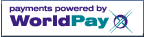 To change your "future pay" agreement details log in at: WorldPay with the login details emailed to you by WorldPay when you subscribed and click the 'Agreement ID' number link. To change your "future pay" agreement details log in at: WorldPay with the login details emailed to you by WorldPay when you subscribed and click the 'Agreement ID' number link.
 To change your credit card or bank details with PayPal, simply log in to your own PayPal account and go to your 'Wallet' page To change your credit card or bank details with PayPal, simply log in to your own PayPal account and go to your 'Wallet' page
Adding other addresses to your account (for sending from)
You can link as many addresses to your account (for sending from) as you like. Keep in mind that whichever address you list as your 'primary' one is where all your email ReadNotifications and receipts will be sent.
To link other addresses to your account, simply log in with your current registered email address at the ReadVerify home page then go to: My Account --> Email Address Settings. If the address you wish to add to your account is already registered, please refer to instructions regarding merging accounts.
Merging different accounts together
If you send emails from more than one email address, ReadVerify offers you the option of linking these to the same account. If you presently have more than one account with us (whether on a free trial, paid subscription or expired) you can merge them together under the same subscription plan.
To merge accounts - simply log in with your main (ie; paid) email address at the ReadVerify home page then go to: My Account --> Email Address Settings. You will require a password in order to merge your accounts; if you require a new one please write to: and let us know the email address you need it for
Increasing your sending limits
All subscription plans offered include limits on how many emails you can send in a year or month. Details regarding this are available on our subscribe page, and will be sent to you with your payment receipt. You can also view your current account status from the top of your Personal Tracking Page (when you log in). Additional email credits may be purchased at any time from the 'limit increase' section on the bottom of our subscription page. Remember that all our plans are on a 'roll-over' basis - so any unused credits from one year / month are still available to you as long as your subscription is current.
Note regarding sending limits applied to subscriptions: ReadVerify offers a subscription service only; we don't have any 'pay as you go' plans. We limit the amount of emails available on our subscription plans in order to discourage unsolicited bulk mailers from using our service. This limit is certainly not a reflection of the worth of your service.
Cancelling your subscription or free trial
Cancelling free trials: Free trials simply expire - you do not need to cancel them. You can still log in to expired accounts, and we shall continue tracking the emails you sent with us during your free trial for as long as they remain listed in your Personal Tracking Page. Note that we do periodically clear out old data from expired dormant free trials.
Cancelling / suspending subscriptions: If you choose to suspend or cancel your subscription, any tracked emails still listed in your Personal Tracking Page will continue to be tracked for at least one year.
Yearly Plan (non roll-over) If you are on a yearly plan (either basic or premium) and did not choose the option to have this automatically renew each year, we'll send you a reminder notice when your account is due for renewal. If you decide not to renew - then it just expires
Yearly Plan (automatic roll-over) Please see 'Monthly Plans' below for details on how to cancel these.
Monthly Plans If you signed up for our monthly plan (or automatic renewable yearly plan), you'll need to cancel this agreement through WorldPay or PayPal (whichever one you signed up with):
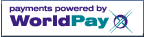 Log in to the account you wish to cancel, then go to: My Account -> Subscriptions -> Cancel Subscription (near end of page). Log in to the account you wish to cancel, then go to: My Account -> Subscriptions -> Cancel Subscription (near end of page).
 You can cancel your PayPal agreement directly from your PayPal account. You can cancel your PayPal agreement directly from your PayPal account.
Sending Tracked Emails
How to send tracked emails
There are two ways you can send tracked emails:
- Manually by simply adding: .readverify.com to the end of your recipients email address (they won't see this). For example, a tracked email to: drakecn@yahoo.com would look like: drakecn@yahoo.com.readverify.com
See also: Other sending options and features.
OR
-
 (Recommended) Install one of our ActiveTracker plugins to add the tracking for you. (Recommended) Install one of our ActiveTracker plugins to add the tracking for you.
Testing? If you send tracked emails to yourself, your anti-spam filters may block them (people don't usually write to themselves) - so we recommend you test by sending to other people.
"Invisible" tracking and setting up your sending defaults
Upon start-up, your sending defaults are for the "recommended" set of tracking features. Although recommended tracking is not obvious to your recipients, it is not considered "invisible". If you installed one of our ActiveTracker plugins, you can choose your sending options directly from your ActiveTracker menu.
If you are using our service manually, you can change your sending defaults from: Member Utilities --> My Account --> Default Settings. See also: Other sending options and features regarding this.
Other sending options and features
ReadVerify offers a range of comprehensive tracking options. The majority of these are available on our ActiveTracker plugins - but they can all be accessed manually too. The following is an overview of these features with the manual extensions listed for quick reference. You'll find more detailed information regarding these from: Member Utilities --> My Account --> Manual Tracking Options.
- With current defaults:
your recipients email address + .readverify.com
This will activate the settings you've chosen as your defaults (which will be 'Recommended' tracking unless you have changed this since initial registration). You can change your defaults from: Member Utilities --> My Account --> Default Settings.
- Invisible: your recipients email address + .silent.readverify.com
Your recipient will not be aware from your email that you are tracking it. Sending emails this way may decrease reliability.
Note: Invisible tracking should not be used in conjunction with any other tracking feature.
- Certified + Notarized: your recipients email address + .certified.readverify.com
This option will digitally sign your email and insert a timestamp certificate. This certificate irrevocably links the body and headers of an email to the date and time they were despatched - and may be offered as court admissible evidence if required. See also: ReadVerify Digital Certificate Signature Display & Verification
- Ensured / Retractable: your recipients email address + .ensured.readverify.com
Ensured emails are stored on our server until accessed by your recipient - so they cannot be opened without guaranteeing a ReadNotification. This is useful if your regular tracked emails are not returning a ReadNotification. The body of emails sent using our Ensured feature may also be retracted prior to them being opened by your recipient. This 'retract' option will be available to you in your 'Personal Tracking Page'.
Note: Only the body of your email can be ensured, any attachments will be transmitted as usual and can not be retracted.
- Self-Destructing / Retractable: your recipients email address + .selfdestruct.readverify.com
Emails sent with this feature must be accessed via a link and will automatically destruct in the time selected by the sender. Your message will also self-destruct immediately if the recipient tries to copy, print or forward it. Sending emails using our Self-Destruct feature allows you to retract the body of your email prior to it being opened by your recipient. This 'retract' option will be available from your "Personal Tracking Page".
Note: Only the body of your email is destructible, any attachments will be transmitted as usual and can not be retracted.
- Block print & copy: your recipients email address + .noprint.readverify.com
You are able to block your recipients from printing or copying your emails. Keep in mind that this does not guarantee that your recipients won't be able to retain a copy using another format.
- Language Translation:
ReadVerify offers a range of language translation options. For a list of these codes, please log in and go to: Member Utilities --> My Account --> Manual Tracking Options - or refer to these choices from your ActiveTracker plugin console.
- Document and PDF Tracking:
You will find our Document Tracking feature (for MS Word / MS Excel / PowerPoint) available under Member Utilities.
You will find our PDF Tracking feature available from: Member Utilities --> My Account --> Default Settings.
Compatibility with other programs / email clients etc
ReadVerify works manually with all email programs and operating systems. Our ActiveTracker plugins also work with the majority of programs (on Windows Operating Systems), but there are so many becoming available all the time that we don't test them all. The best thing for you to do is install ActiveTracker and see if it works with your current set up. If you encounter any problems, please uninstall from your program files (Start Menu --> All Programs --> ActiveTracker --> Uninstall) and write to us for assistance. Note: you must write to us from the address / client etc you experienced the problems with and ensure that you tell us exactly what trouble you encountered (ie; include the error messages etc).
Retracting emails
If you send your emails using either our Ensured Receipts or Self-Destructing options, you are offered the chance to retract them. You will find this retract option listed in your Personal Tracking Page.
Tracking to multiple recipients
If you have installed one of our plugins, all recipients of a group email will automatically be tracked. If you are sending your tracked emails manually, then remember that you must add the appropriate tracking extension to the end of all your recipients' addresses. If you do not, then any recipients receiving the untracked email may see ReadVerify in their headers and could have trouble "replying" to them.
Document and PDF tracking
ReadVerify offers an easy to use document tracking service for your MS Word / Excel / PowerPoint documents as well as our new PDF attachment tracking
Document tracking: To track MS Word / MS Excel or OLE Documents:
Log in --> Member Utilities --> MS Word/XL Tracker
PDF tracking: PDF tracking is automatic, provided you track the email which contains your attached PDF. You can turn this option on or off from your account options (Log in --> Member Utilities --> My Account --> Default settings).
Click Here for an overview and additional instructions.
Emails not appearing in your Personal Tracking Page
All and every email you send with ReadVerify will be listed in your Personal Tracking Page - regardless of delivery status. If an email does not appear here, the most common reasons are that it has been delayed (due to your ISP / mailserver) or you did not actually send it with tracking. You may need to either:
- check that you added the manual extension correctly (details of which should be available from your email client 'sent folder')
- turn your ActiveTracker plugin back on
- re-install ActiveTracker (remember to uninstall the disabled version first though)
Interpreting and understanding Your ReadNotifications
For details on what the particular terms mean in your
ReadNotifications, please access the tracking record from your
Personal Tracking Page (which is displayed when you log in) and hold
your mouse over the fields on the left.
To see a list of many of the different things we track, take a look at
our Live Sample Receipt.
Remember to move your mouse around to see all the popup information
about each section of the report.
Please note that ReadVerify has no other information regarding the
reading of your tracked emails than already included in your reports -
which are as complete and accurate as possible. We are not
responsible for, nor have any control over what you or your recipients
choose to do with the emails you send. ReadVerify staff can not
offer opinions regarding your tracking data.
Proof of posting and opening certificates
ReadVerify offers an email certification feature which will digitally sign your email and insert a timestamp certificate. This certificate irrevocably links the body and headers of an email to the date and time they were despatched - and may be offered as court admissible evidence if required. The option to send Certified emails is available on your ActiveTracker plugin, or by manual extension.
You may also choose to have your ReadNotifications certified - these generate an irrevocable, verifiable record for you to keep and show the initial tracking information from when your email was first opened along with the certified dates and times. This option is available from: Member Utilities --> My Account --> Notifications and Reports.
Your 'Personal Tracking Page' and Data Export option
Your Personal Tracking Page lists every tracked email that you send and may only be accessed when you log in at the ReadVerify site with your password. If you send a lot of tracked emails you may decide to delete old records from this list to enable faster load times. You can export your tracking data into a spreadsheet so you have a copy to keep; this option is available from: Member Utilities --> My Account --> Data Export.
ReadVerify also offers the security and reliability of SPF and Sender-ID compliant email servers. This confirms safe transmission of your messages, prevents recipient anti-spam filters incorrectly deleting your messages, and lets us report delivery status to you (including: bounce-backs, delays and success notifications). This delivery status is reported in your Personal Tracking Page and is indicated by the following icons:
 |
Your email has not yet been opened, but has been confirmed as being successfully delivered by your recipients ISP / mailserver. |
 |
Your email has been opened at least once. For more details, click the "opened date" link. |
 |
Your email has been forwarded or opened on a different computer from that of your original recipient. For more details, click the "opened date" link. |
 |
Your message was bounced by your or your recipients ISP / mailserver. These bounce-backs should also be sent to you and will include the reason for non-delivery. |
 |
Your message has not (yet) been confirmed as accepted by your recipients ISP / mailserver. Note that this does not mean your message wasn't delivered, but simply that your recipients ISP / mailserver has not confirmed this status. Non-confirmed delivery should not affect tracking status once the email has been opened though. |
Setting up your reporting
optionsReadVerify offers a number of ways to let you know when the emails you send have been opened - these are available to you from: Member Utilities --> My Account --> Notifications and Reports. They include:
 |
Email ReadNotifications (default) & *Multiple Email
ReadNotifications |
 |
SMS alert on your cell phone or pager |
 |
ICQ instant message |
 |
AOL Instant Messenger |
 |
MSN messenger instant message |
 |
Yahoo! messenger instant message |
 |
Jabber instant message |
 |
IRC message |
Whichever Notifications you've chosen, the status and
history of your tracked emails will always be available to
you in your Personal Tracking Page after log in.
* Note regarding Multiple ReadNotifications: ReadVerify offers "smart" receipts. You cannot produce multiple ReadNotifications by simply clicking open / close a number of times at short intervals with the same connection. If we did record this, you could be potentially swamped with extraneous data. Note that anyone opening / closing your emails in this manner would most likely not be reading them.
Delivery Service Notifications
(DSN's) and Message Disposition Notifications (MDN's)
DSN's: ReadVerify not only let's you know when your emails have been opened, but also tracks the delivery
status of the messages you send. This status is
represented by the icons listed in your Personal Tracking
Page (see: Your 'Personal Tracking
Page'). You can elect to receive a copy of these
Delivery Service Notifications from: Member Utilities --> My Account --> Notifications and Reports
Note: DSN's are produced by your recipients ISP /
mailserver in conjunction with delivery confirmation
requests by ReadVerify.
MDN's: Message Disposition Notifications work along with your email client "Return Receipts" function. They are available to nearly all email users and your recipient may choose to activate these. ReadVerify is able to detect these settings, and sometimes uses them in assisting with
tracking emails. Choosing to accept the MDN settings will
result in more reliable tracking. You will find more
information regarding Message Disposition Notifications and
activation details from: Member Utilities --> My
Account --> Default Settings
Tracking if an email has been deleted
It is up to your recipient to let you know if they choose to delete your emails. Sometimes MDN's can record this data, but in most cases deleted emails can not be tracked. Note that ReadVerify does not use any kind of spyware or install anything on your recipient's computer in order to track emails.
Untracked emails
Although rare, there may be times you notice that an email you have sent incorrectly displays a 'not yet opened' status indefinitely. If your tracking is currently set to "invisible" - either through your ActiveTracker plugin or through your manual defaults, you will find that your tracking is less reliable than our recommended defaults. If you are already using our "recommended" set of defaults but you suspect that an email you've sent is still not reporting an 'opened' status correctly you will need to use our ensured-receipts feature instead. Note that ensured-receipts emails are stored on our servers until your recipient accesses them, so they will be aware you are using our service if you send this way.
|