How to forward emails "As Attachments"
If you ever need to forward an email to ReadVerify staff, we always need it "As an Attachment" (not "inline"). Click on your email program in the list below to find out how to do this.
 | Outlook Express |
Right-Click on the email's subject, then choose "Forward As Attachment":-
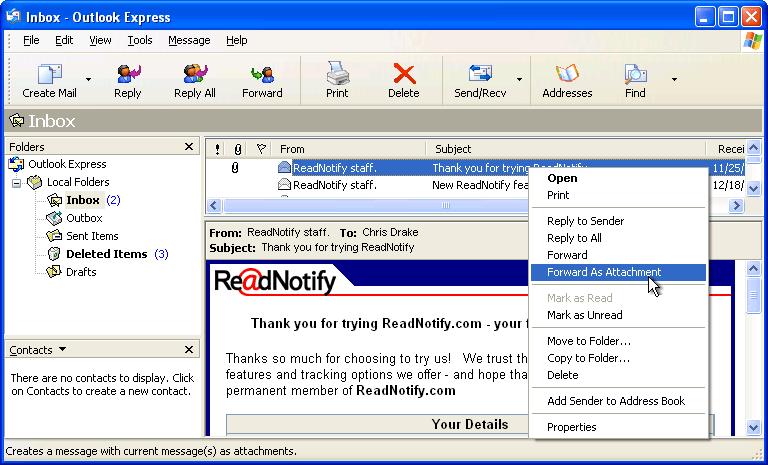
 | Hotmail |
Follow these 5 steps:-
- Go into your "Options":-
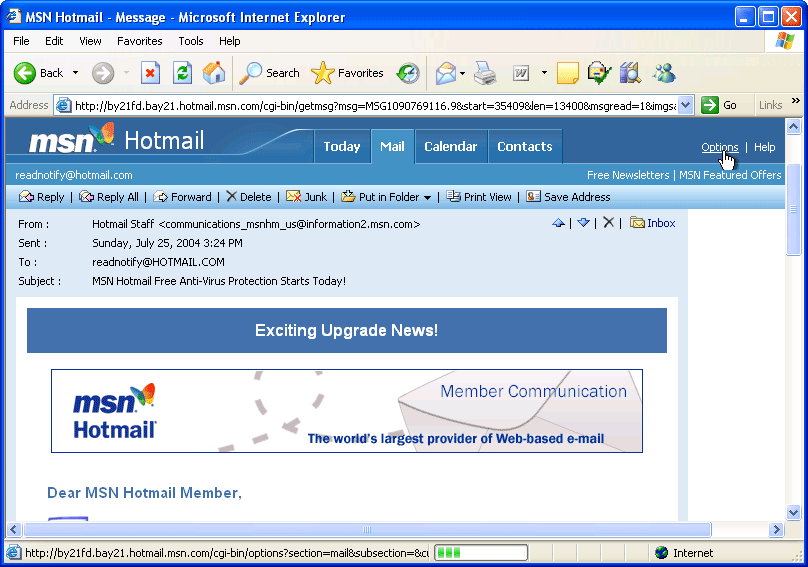
- Choose "Mail Display Settings":-
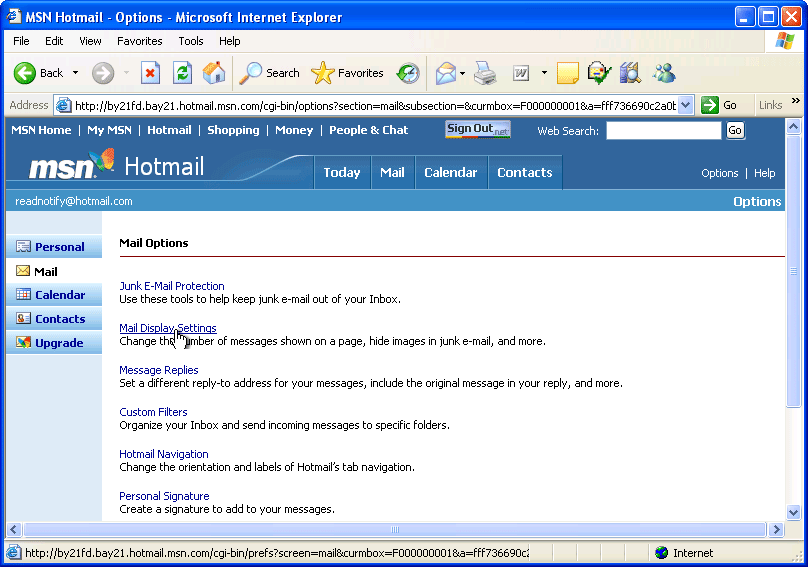
- Click on "Advanced" in the "Message Headers" section, then click OK:-
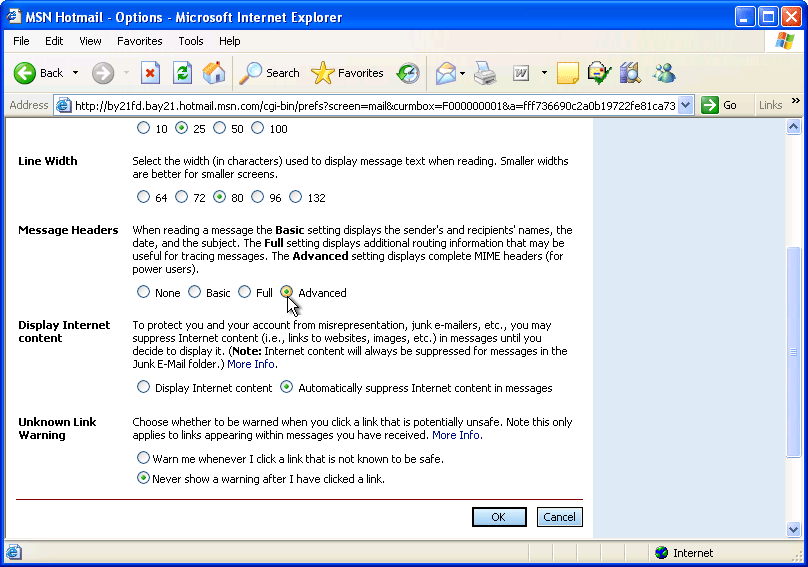
- Open the email you want to forward, and click "View E-Mail Message Source":-
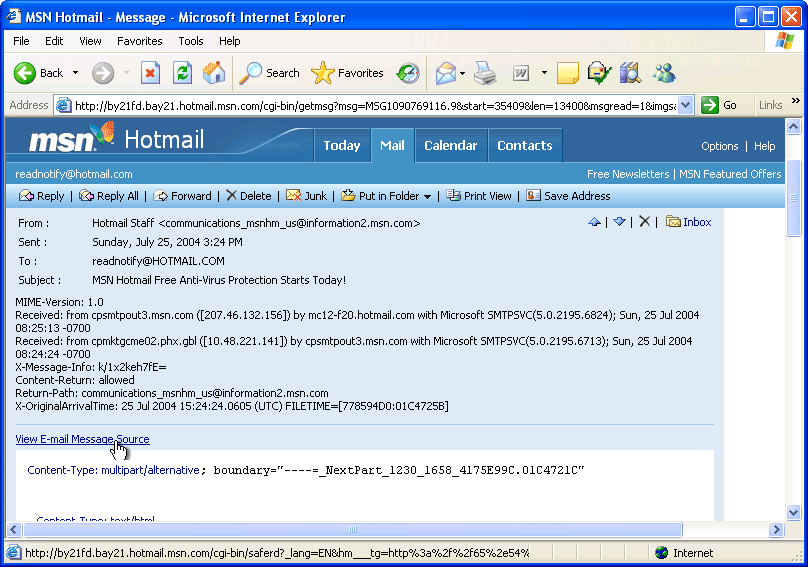
- Right-Click anywhere in the new window that pop-up, and click "View Source". Finally, choose "Save As" from the "File" menu, save the source somewhere on your hard drive, then compose a new email and attach this file, then click "send":-
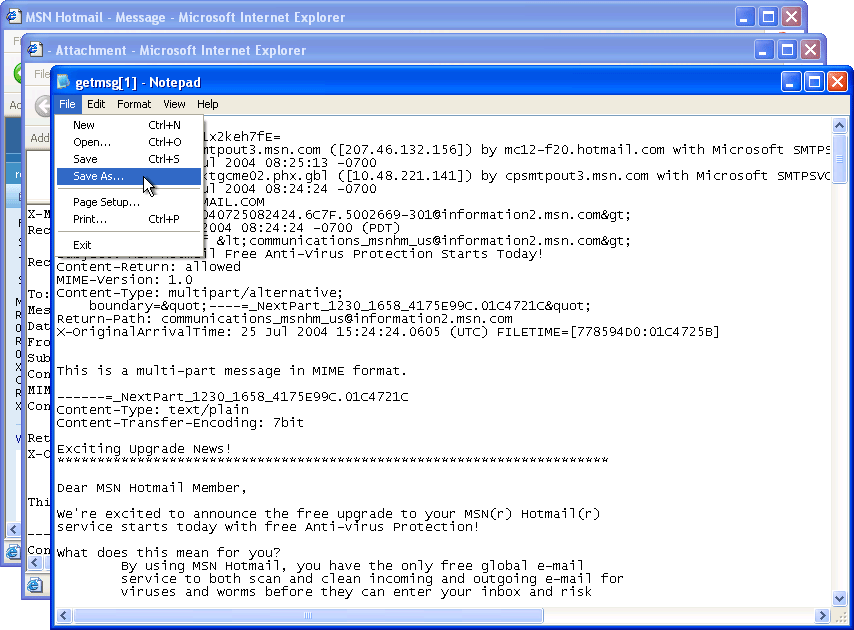
 | Yahoo |
Select the "As Attachment" option by clicking on the "Forward" drop-down menu option:-
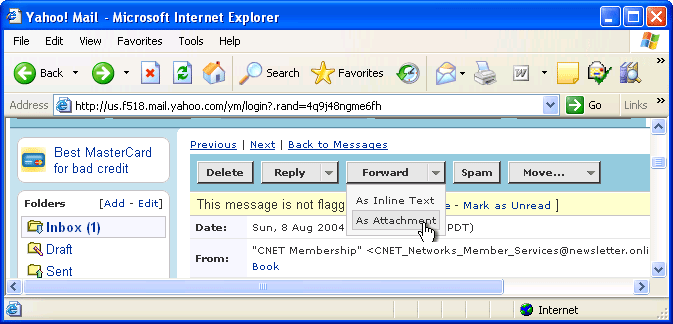
 | Microsoft Outlook / Exchange |
Outlook has no obvious built-in way to forward emails as attachments, so you need to follow these steps to accomplish it:-
- You must select two emails; like this:-
- Click on the email you want to forward,
- then hold down your "SHIFT" key on your keyboard,
- and click on the next email after it.
Then click the "Forward" button:-
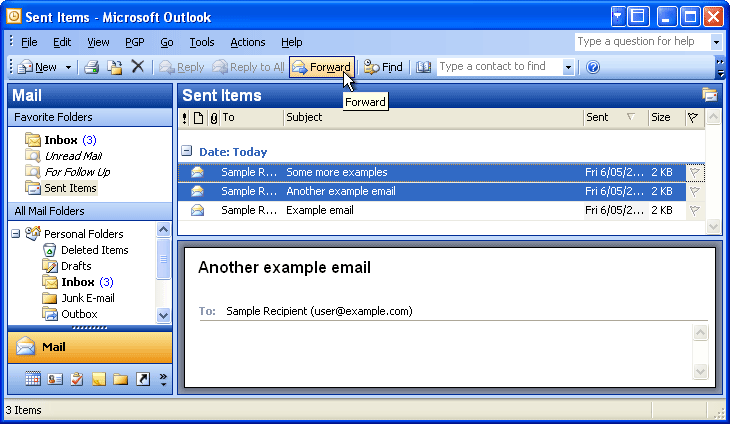
- When the "Compose" window pops up, click on the email attachment you don't want to forward, and press your "delete" keyboard button to remove it:-
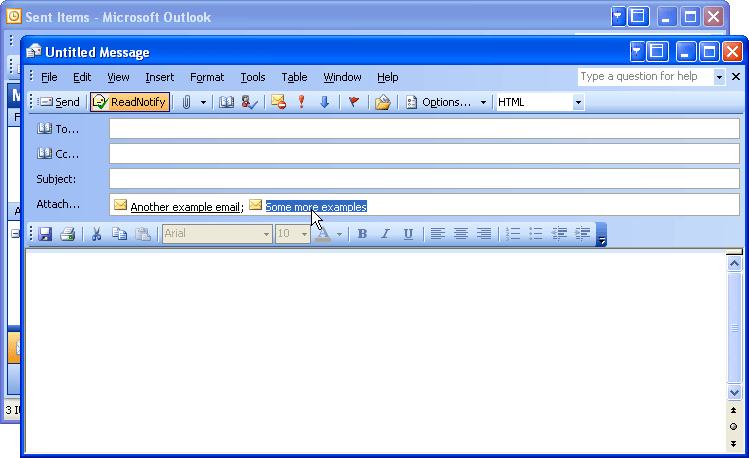
 | Thunderbird |
- First, right-click on the email subject and choose "Forward" from the menu:-
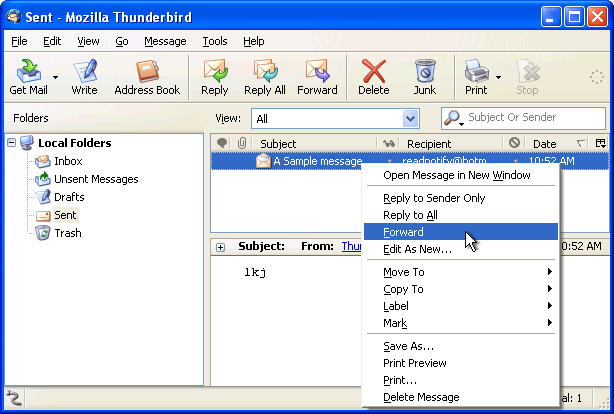
- Then, double-check that in the "Attachments" area that you can see the attachment email, and that you can not see the contents of the email in the body section:-
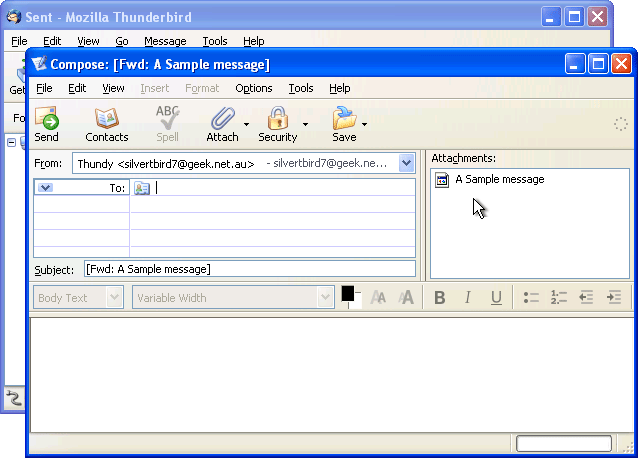
 | IncrediMail |
Sorry - you're out of luck: IncrediMail has no way to access the actual email source you receive. You may like to contact them and see if they plan to fix this soon. If you work out how to "Forward as Attachment", or any way to get the full unmodified email source from IncrediMail - please let us know!
 | Gmail |
- Click on "Options" then click on "Show original":-
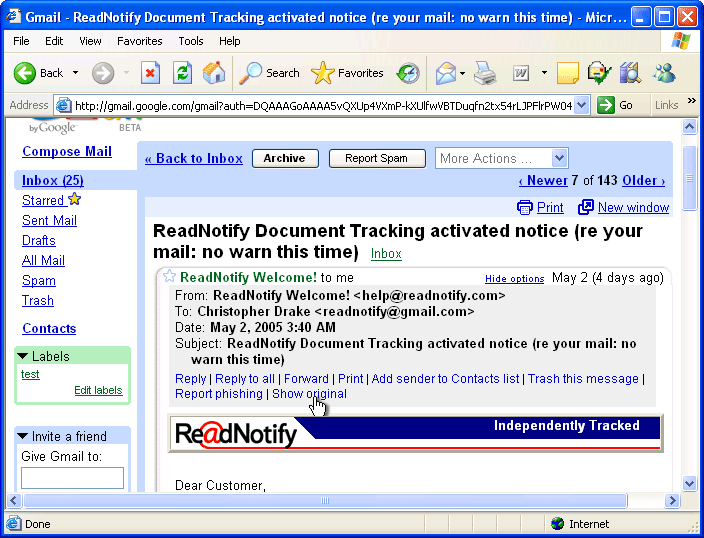
- Choose "View" then "Source":-
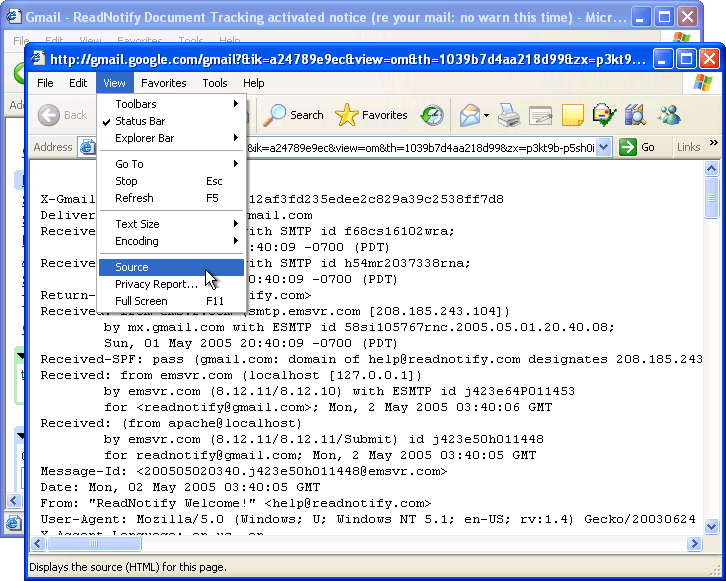
- Choose "File" then "Save as" to save the email somewhere on your computer, then compose a new email and attached this saved file:-
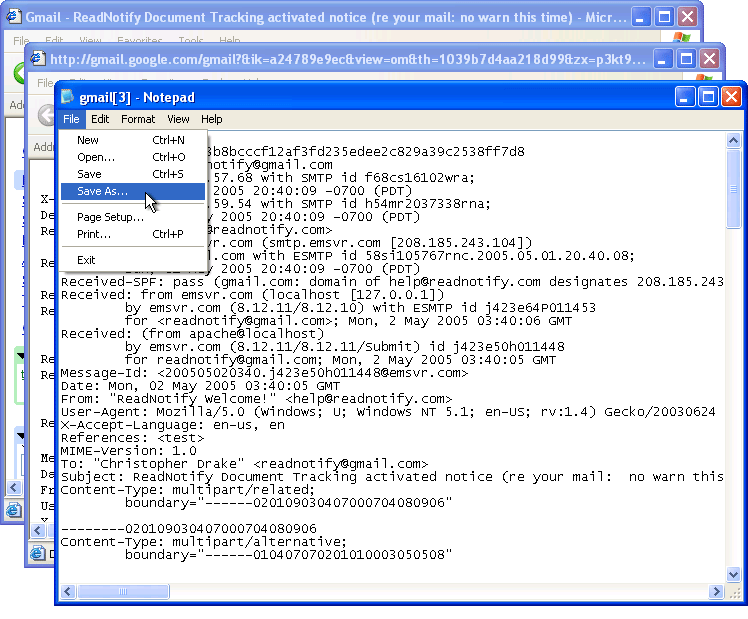
|